Velvet
Connecting keyboard
- Before connecting the keyboard to the computer, make sure that the USB-C cable is firmly connected to the connectors on both halves
- When connecting the keyboard to the computer, make sure the USB-C cable is firmly inserted into the connector
Caps Word function
Press LShift and RShift simultaneously to activate Caps Word. This function allows you to type entire words in uppercase letters without holding down the Caps Lock key. Caps Word is automatically disabled at the end of a word
Press LShift and RShift simultaneously to activate Caps Word. This function allows you to type entire words in uppercase letters without holding down the Caps Lock key. Caps Word is automatically disabled at the end of a word
Updating firmware via bootmagic:
Before installation:
Before installation:
- Download latest firmware here (velvet.uf2 file)
- Save your current layout in Vial by clicking on a "File>Save current layout"
- Left half: Press the upper left key and plug the USB into the left half
- Wait until controller enter bootloader mode and storage folder will open
- Copy or move the Uf2 file and after that the controller should automatically reboot and work as usual
- Import back your saved layout for Vial by clicking on a "File>Load saved layout"
- Right half: Press the upper right key on the right half and plug the USB already into the right half
- Repeat the rest of the steps